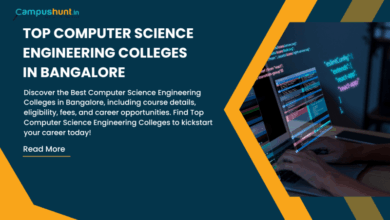Photoshop Basics


Here are the basic skills fifth graders can learn in Photoshop if you’ve prepared them with basic computer skills. I’ve provided links but they aren’t live until publication:
Get started
Open Photoshop. What you see will vary depending upon your Photoshop version. Adapt the lesson to what your school offers.
Notice the tool bars at the top. These will change depending upon the tool you choose from the left side. These are the crux of Photoshop. Cover about ten in fifth grade. The rest will have to wait. The right-hand tools are used independent of the left-hand tools. They are more project oriented.
- Click the File Browser tool. It shows you the folders on your computer. From here, you can select the picture you’d like to edit (or use File-open)
- Select a picture and notice how it displays all data—file name, size, date created, author, copyright and more
- Click on several tools on the left side and see how the top menu bar changes, offering different choices. Go to Help. Have students view several of the ‘How To’ wizards available. Make sure they try basic options like ‘How to paint and draw’, ‘How to print photos’, ‘How to save for other applications’. Then have them select the ‘Help’ files. This takes them to the Adobe CS website and exposes a vast database of questions and answers. Encourage them to explore, engage their critical thinking and active learning skills. Remind them this is where they can find answers independent of teacher assistance.
- Open a picture. Show how to zoom in and out. Explain pixels.
- Show how to take the paint brush and color just one pixel if they are close enough. This is how experts remove ‘red eye’ in photos.
- Introduce the History toolbar as an undo feature (like Ctrl+Z in Word). Have students open a new blank canvas and draw on it. Now use the history tool to toggle between the canvas before and after drawing on it by clicking between the original picture and the last action taken.
- Have students click through several tools on the left tool bar and show them how the top toolbar changes, depending upon the tool selected.
- Watch the layers tools. You can only paint on the highlighted layer. Notice that the top layer covers all others.
- Show how to save. The default is as a Photoshop file with a .psd extension. This won’t open in other programs, so show students how to change the file type format to a .jpg, .bmp, .tif or other for use in Word, Publisher, emails or a website.
Here’s a quick basic video:
Extensions
- Search YouTube and Google Videos for how-to videos on Photoshop. There are many. Watch several.
- There is also an endless supply of websites that teach Photoshop for beginners, as well as how to perform specific functions. Here’s one:
Troubleshooting
- I closed some of the toolbars by accident. What do I do? (Go to the menu bar. Select ‘Window workspace-
reset palette location.) - I can’t draw on the picture I opened. (Check that you’ve selected the paint or pencil tool, that you’ve selected
the correct layer and that you didn’t remove the eye tool by accident.) - I don’t have Photoshop (Adobe offers an excellent education discount, or try GIMP. It’s pretty similar and FREE)
If you’re looking for more depth, this video is six plus hours of training and troubleshooting:
Lesson plan
Here’s a long lesson plan well suited to Grades 5-8:


All of the projects in the gallery below were completed by 5th graders during Photoshop class:


As with all lessons in the Photoshop series, this is available in the book, 55 Technology Projects for the Digital Classroom Volume I on publisher’s website, Amazon.com as an ebook